複数の図形を選択して、一気に消去する方法お伝えします。
選択範囲を追加して消去する方法
2025.3.2
※追加選択のショートカットキーをSHIFTでご案内してしまっておりました。
正解はスペースキーになります。
記事は訂正しました。
過去に読みに来て下さった方、申し訳ありません。
お詫び申し上げます。
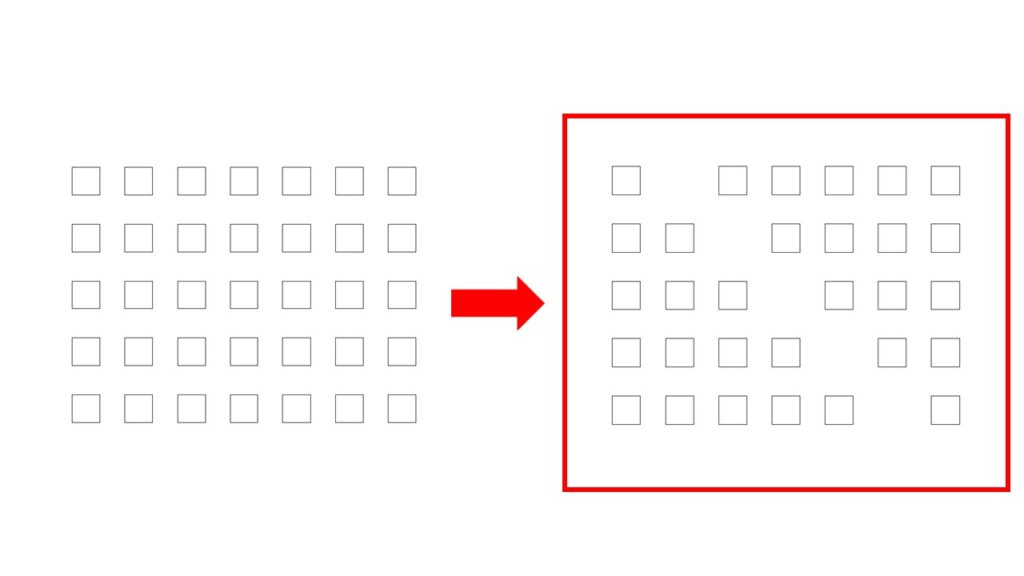
左図から右図にします。
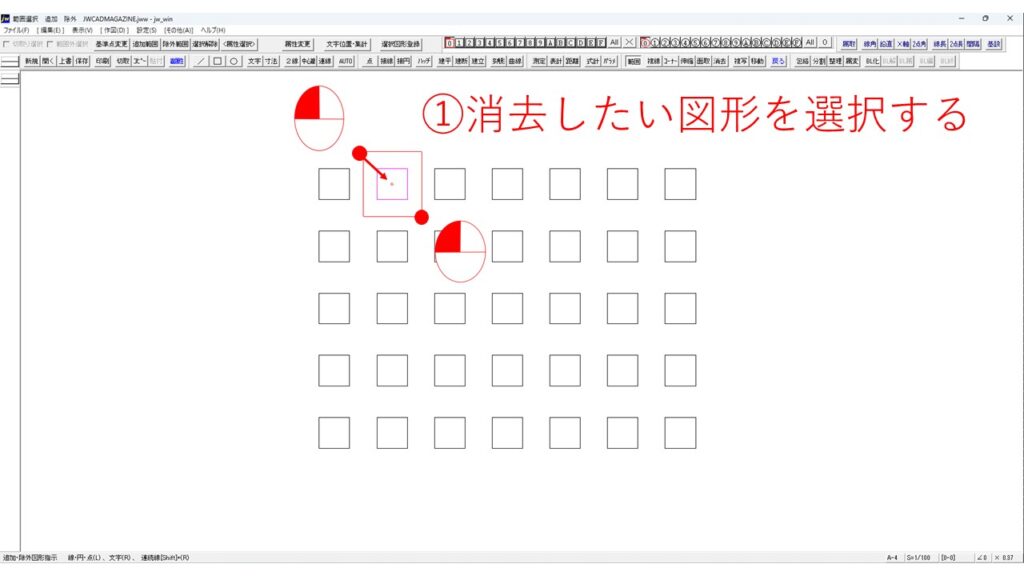
①消去したい図形を選択します。
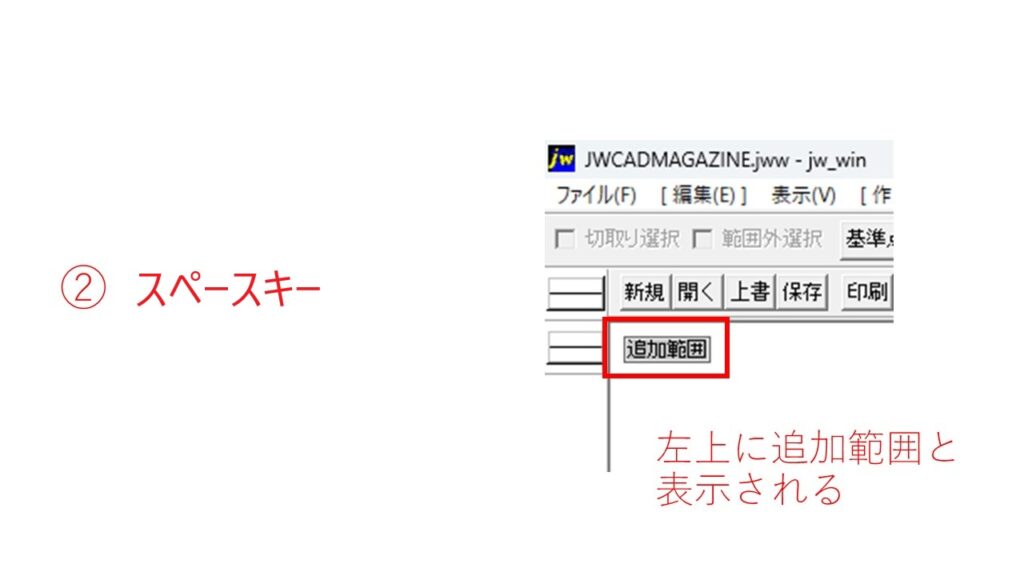
②スペースキーをクリックします。
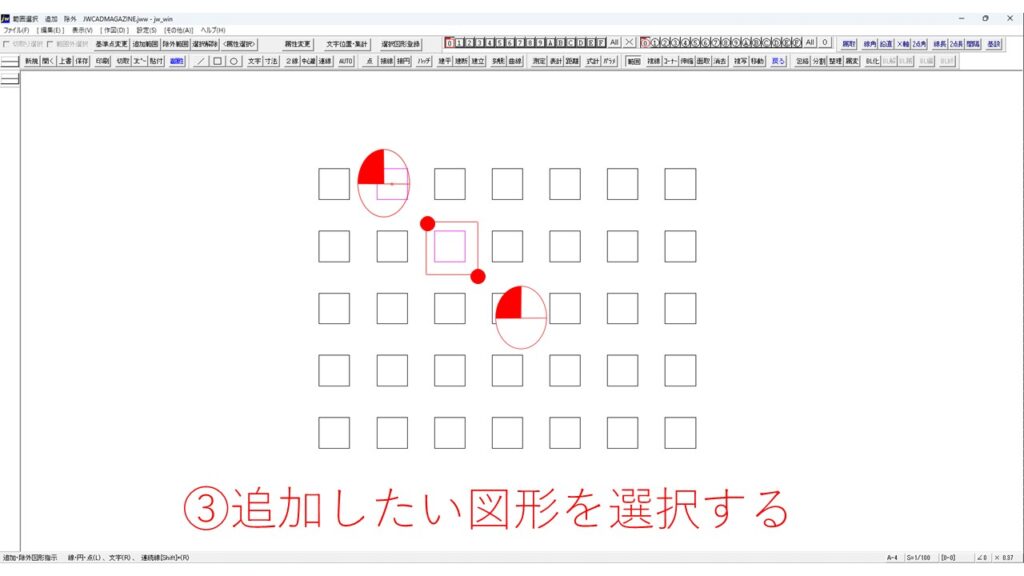
③消去したい図形を、追加選択します。
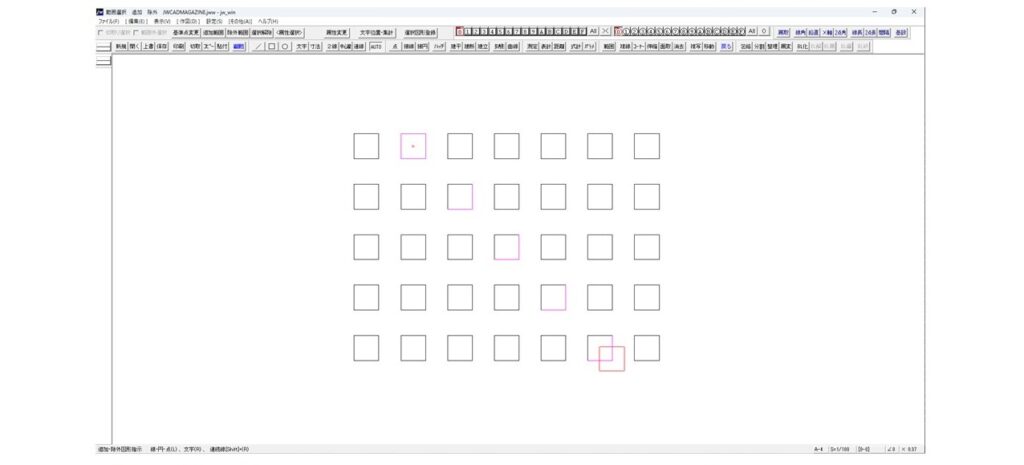
④同様に、③を繰り返して消去したい図形を選択します。
※選択の都度、スペースキー操作が必要です。
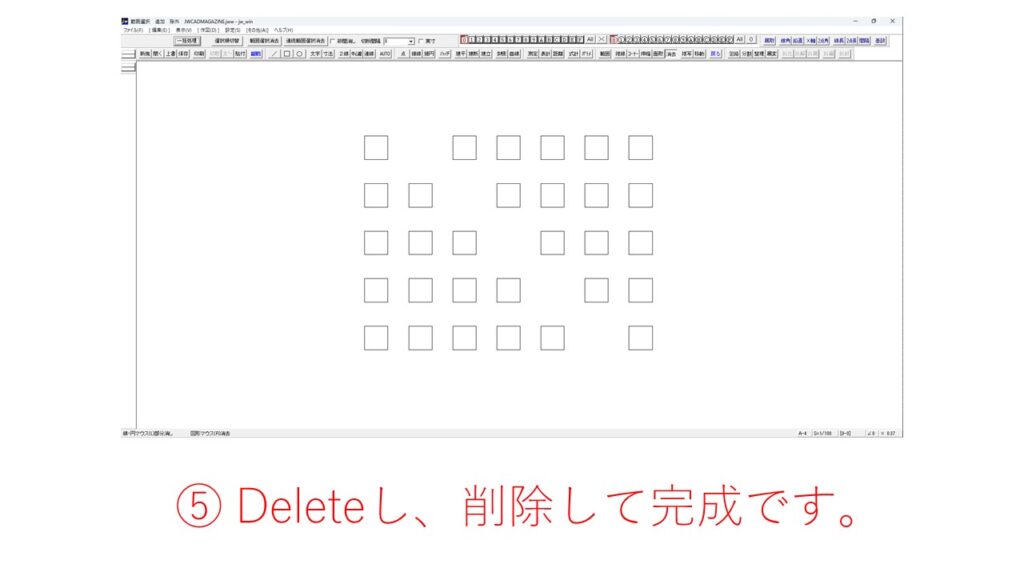
⑤選択し終わったら、Deleteして完成です。
選択範囲を追加して消去する方法【その2】
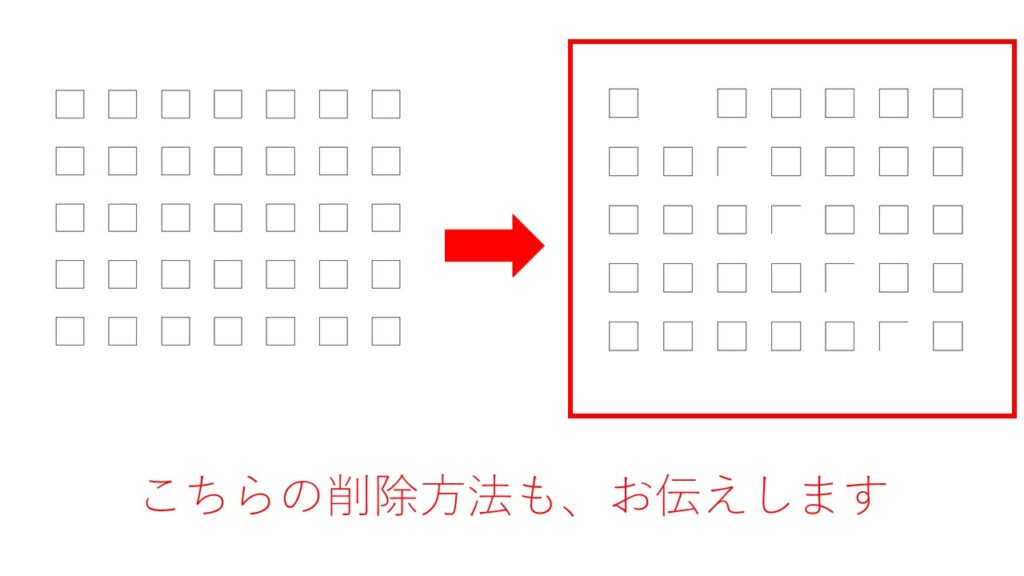
左図から右図にします。

消去したい図形を選択します。
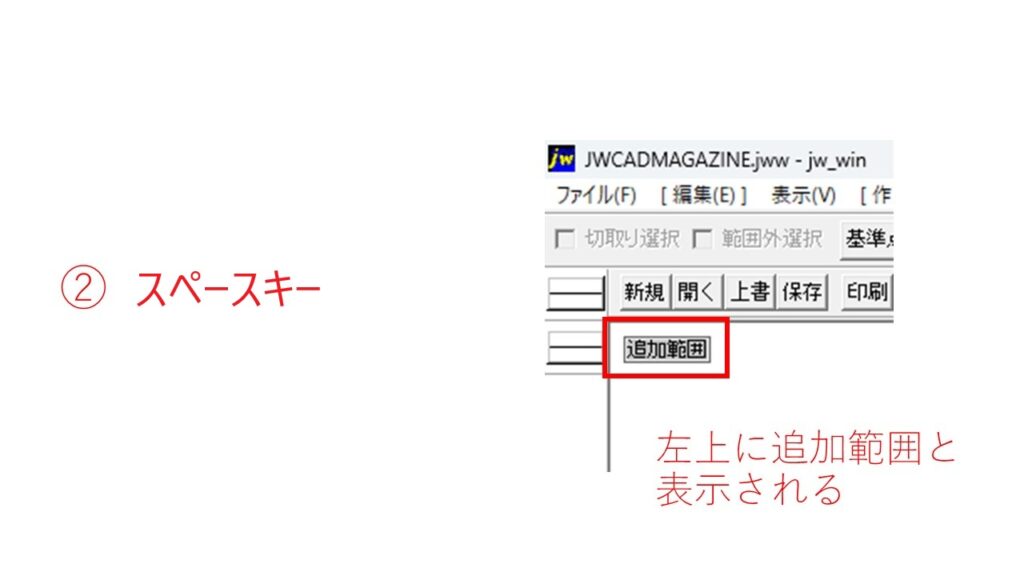
スペースキーをクリックします。
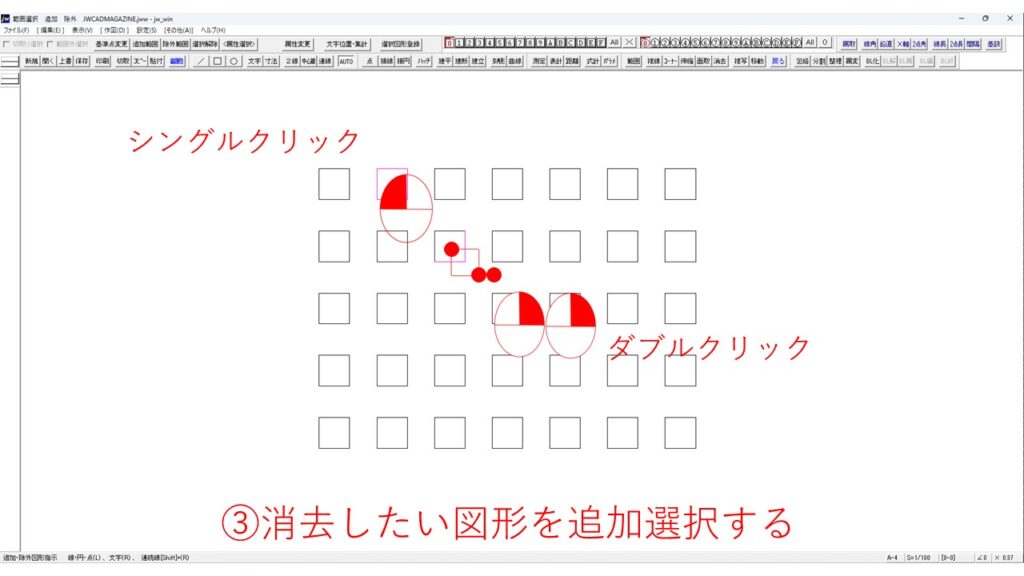
消去したい図形を、図のようにクリックして追加選択します。
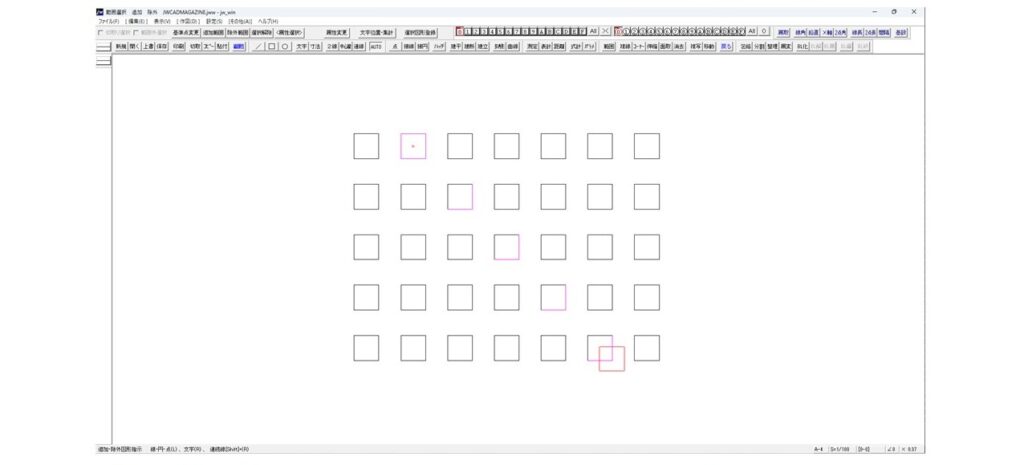
④同様に③を繰り返して、消去したい図形を選択します。
※選択の都度、スペースキー操作が必要です。
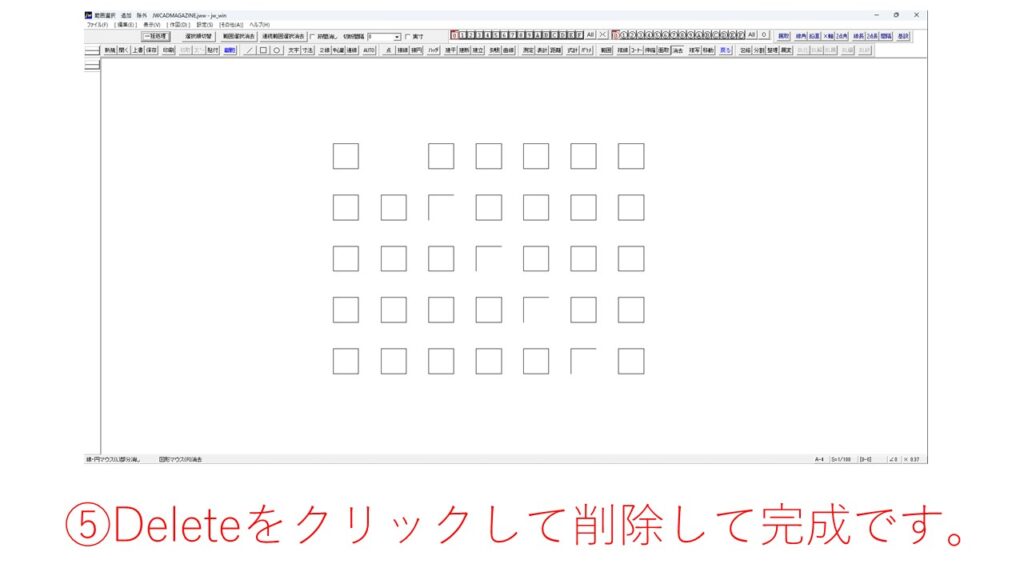
⑤選択し終わったらDeleteキーをクリックし削除して完成です。
選択範囲を除外して消去する方法
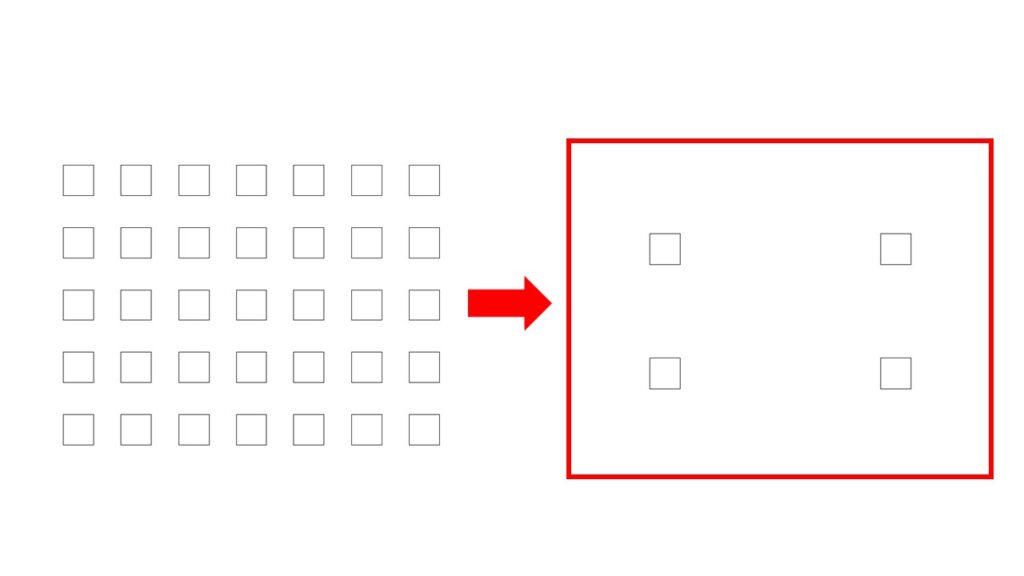
左図から右図にします。
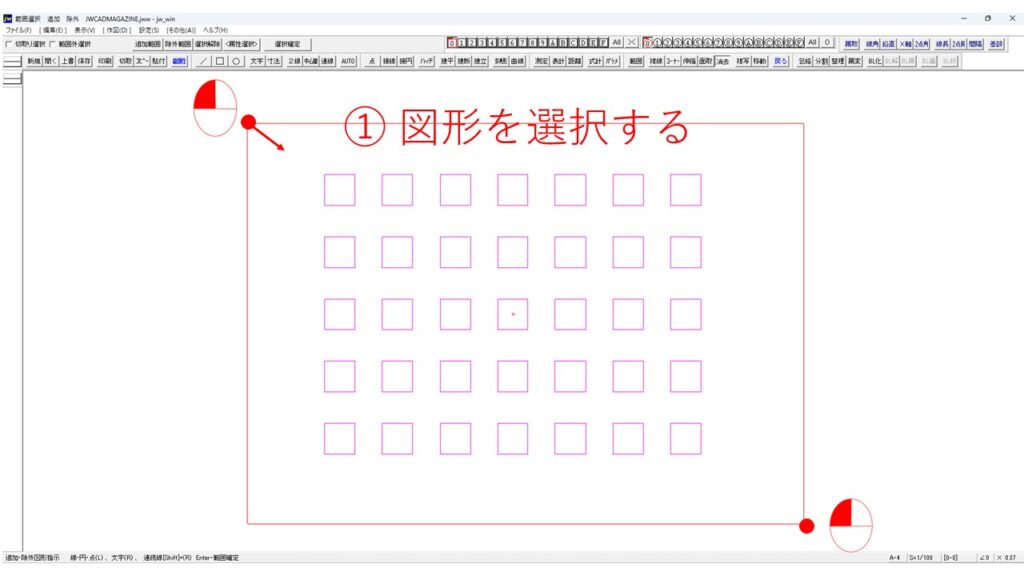
①消去したい範囲を選択します

②SHIFTキー+スペースキーを同時にクリック
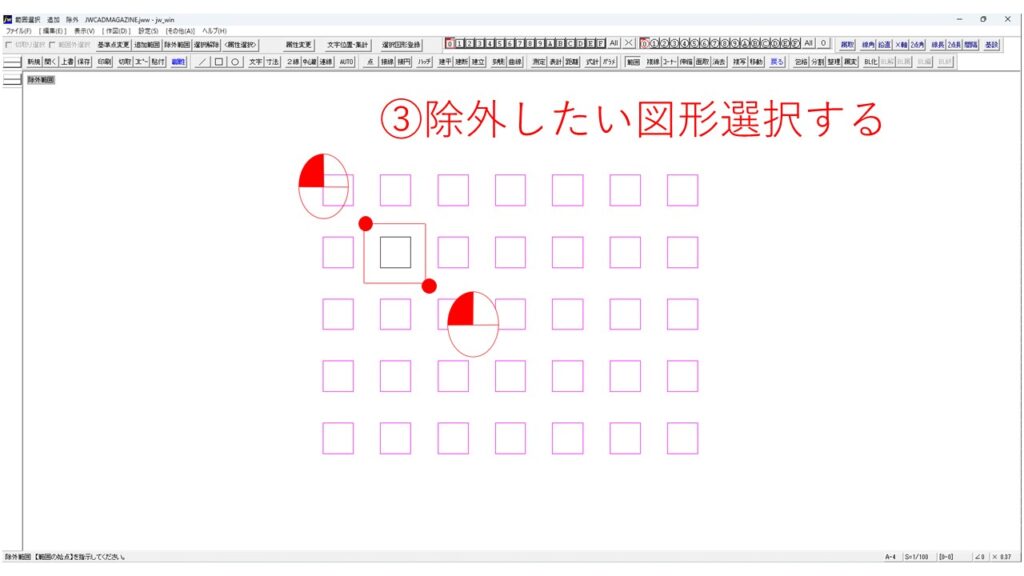
③選択除外したい図形を選択する。
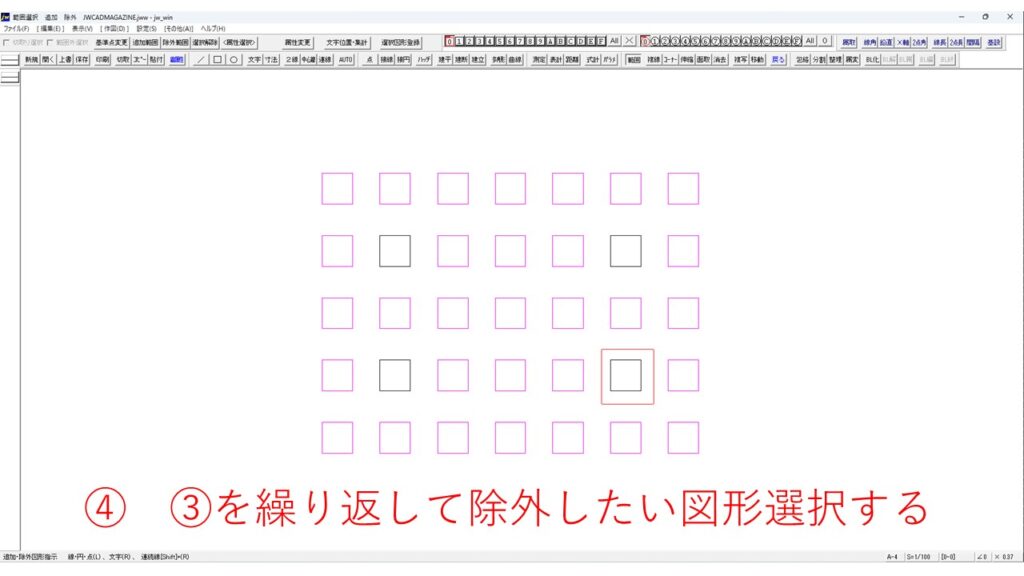
④③を繰り返して除外したい図形を選択する。
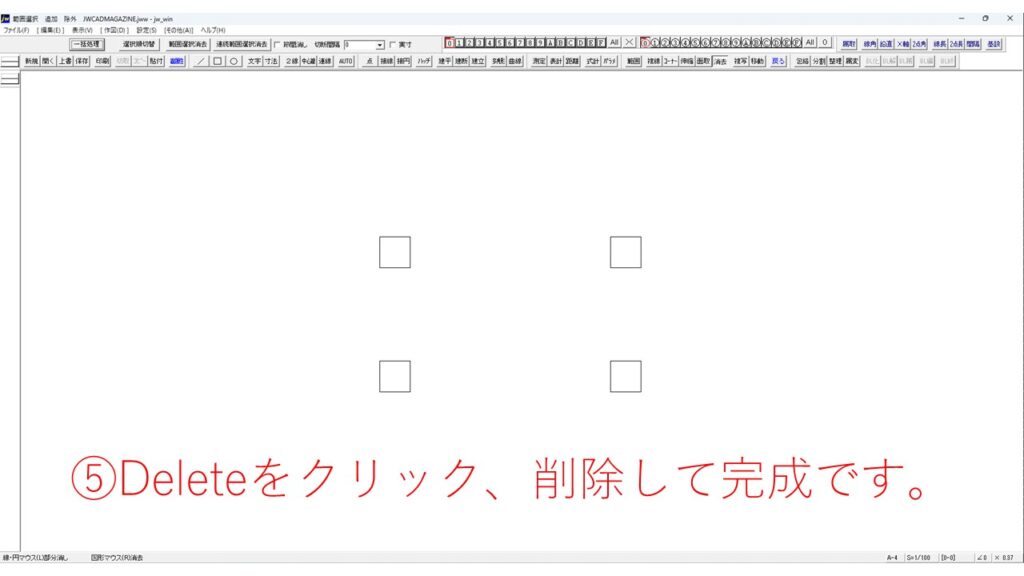
Deleteをクリックして完成です。
絶対できる!上手くなる(^^)v
筆者が10年以上培ってきたテクニックをまとめた教材をリリースしています。
初心者の方に向けた内容で、基礎から実践的な内容のもので550円~販売しています。
コーヒー一杯分からなので、気軽に取り組めると思います。
詳細はこちらを参照ください。





コメント